Table of Contents
We will discuss the Genymotion, Android Emulator in this post to run android app on Ubuntu. Well, I used to use Bluestacks on windows to run android apps, it’s a really great app. But It is not yet available for Linux so we need to search for an alternative. Here Genymotion is. Genymotion is a tool that provides a virtual environment for Android for app developers & testers and even for gamers. Genymotion is free for personal use. For full features, you need to buy a license. If you want to run an android app in Linux and are not able to do so. Today we could help you to run android apps in your Ubuntu. Using android apps APK in Linux – Ubuntu
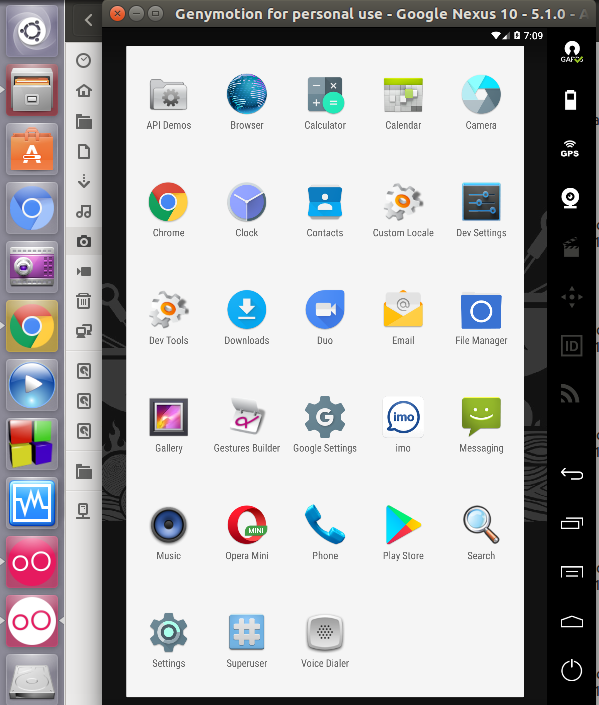
Emulator
Lets first discuss what the emulator is. An emulator is a hardware or software that emulates the functions of one computer system in another computer system. Here Android functions are available on Linux machine.
Genymotion needs Virtual box to works, Virtual box is an application for running different platform applications. So we will first install virtual box. Virtual box is available on Ubuntu software center. Just open the ubuntu software center and search for virtualBox . If you are using other Linux google and install the virtual box.
Genymotion Installation
You need to create an account in genymotion to use it so, Create an account here. User name and password will be needed. Then login to that site and Click in this link to go to free personal use. Now Download Genymotion Personal Edition. Remember to select your Linux (32/64)bits. Go to system settings and details

Now to run the setup we need to give executable permission to that file. Now let’s create an Android folder in home, move that downloaded file to that folder. Run the following command to make it executable. and start the installation. (remember to change the file names of yours.
chmode +x genymotion-2.10.0-linux_x64.bin./genymotion-2.10.0-linux_x64.bin
If you want to install it for all user you need to run the second command as super user. else it will install it on the ~/Android/genymotion folder ie. /home/Android/genymotion so to run the Genymotion open /home/Android/genymotion/ directory and right-click on genymotion and click on run. You need to provide your username and password. and select personal use, as per the request.
Then click on add to add a virtual device. It supports 4.4 and higher. then select devices and add it. Remember if in any case, your internet goes off you can resume the previous download. So follow the same process and select the previous selection to do so.

whenever the download complete you can select the device and click on start. It may take time to get started, every time you start virtual device it will as switched on.
If everything goes well you will get a fully working android app inside your Linux machine. But still, you cannot run all the apps. as Genymotion only supports apps for ARM processors, you need to translate x86 into ARM.
ARM Translation for Genymotion
Here is a link to download Genymotion-ARM-Translation_v1.1 https://www.androidfilehost.com/?fid=23252070760974384 As it is an external link You could or could not find it here while you access this link. But you can easily download it just by googling Genymotion-ARM-Translation
Now start your virtual machine and stay at home screen. Then drag and drop the downloaded .zip file inside it and release it. It will warn you something like. It may affect the system. do you want to flash… or something like that. accept and process. Now you can run any apks in your virtual device. You can download play store and google play service. To download apps from play store. Using android apps APK in Linux – Ubuntu

This is Sagar Devkota Co-Founder of Time and Update. I write about Online Earning, Blogging, Web Hosting, Domain Registration, local technical news and some time about Cryptography. I also write about Git, Database, Java, Android, Linux (ubuntu). Studying Bachelor of Software Engineering.